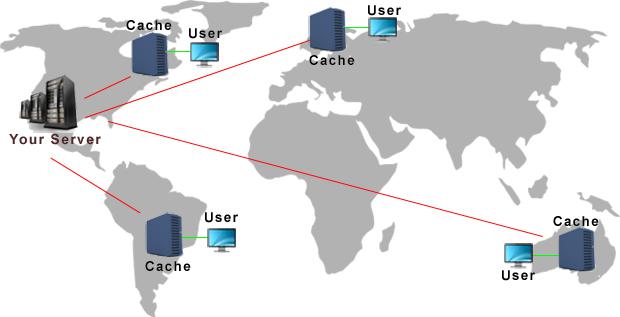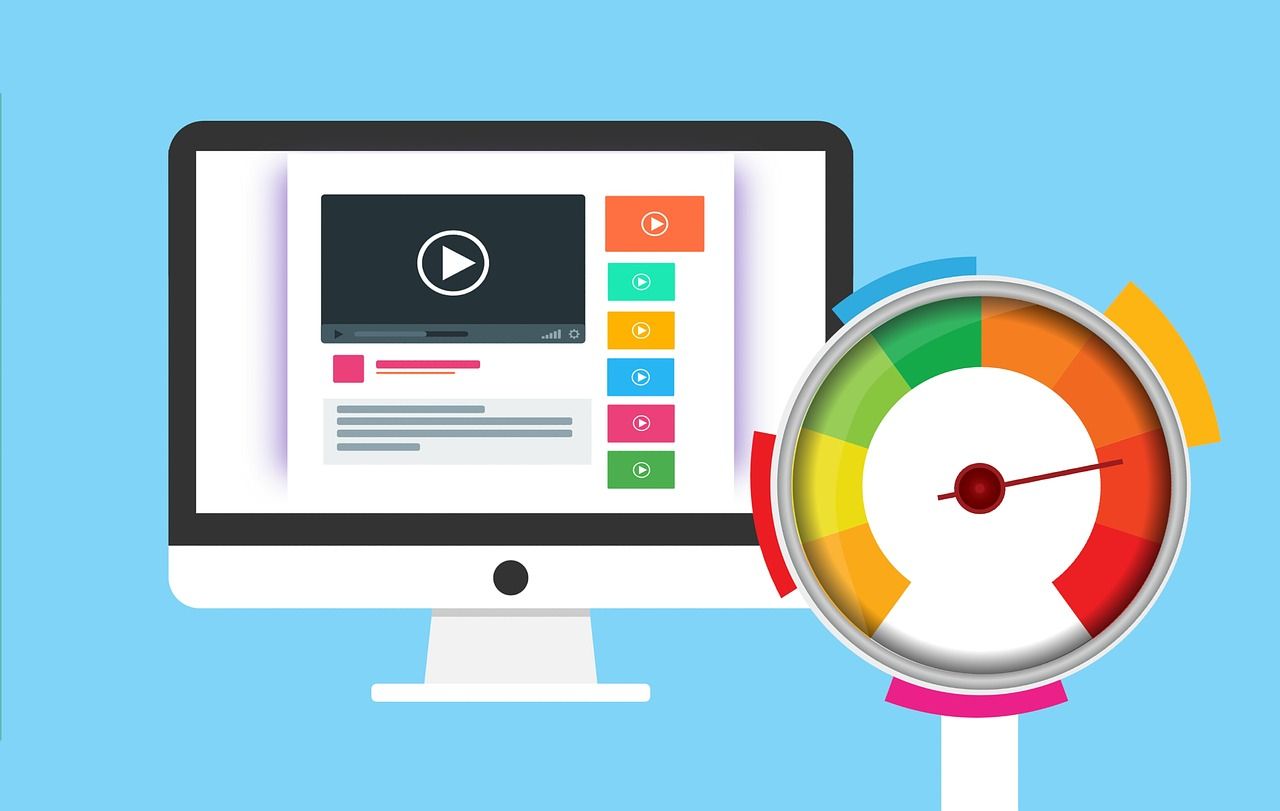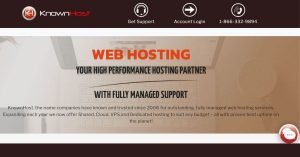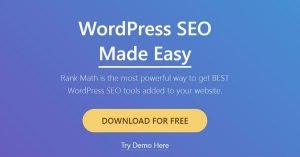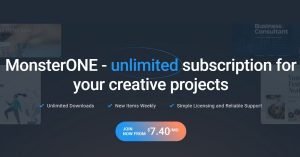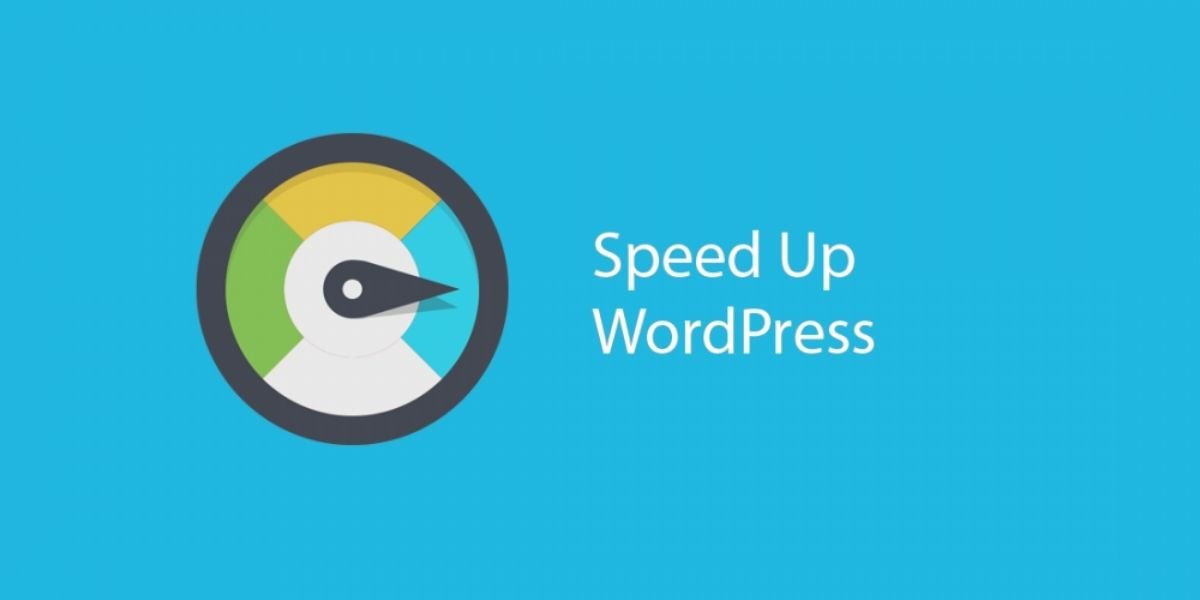
Website Speed
How to speed up your WordPress website
Speed WordPress website: I created this guide to help you all speed up your WordPress website in detail. I know, it's frustrating when your website is slow. I myself have had this struggle. I remember going to google and grabbing images and later on finding out my website was slow. I thought I did everything in order to fix my slow website. Trust me, I have been there. I created this guide to help you all speed up your WordPress website in detail. When managing your WordPress website, there are several factors to consider like plugins, hosting, images, and Javascript so I will cover each one and give you some tips…. Actually, no. Let's fix your WordPress website and make it faster today. Ready? Let's start.
1. Keep pages under 3 MB
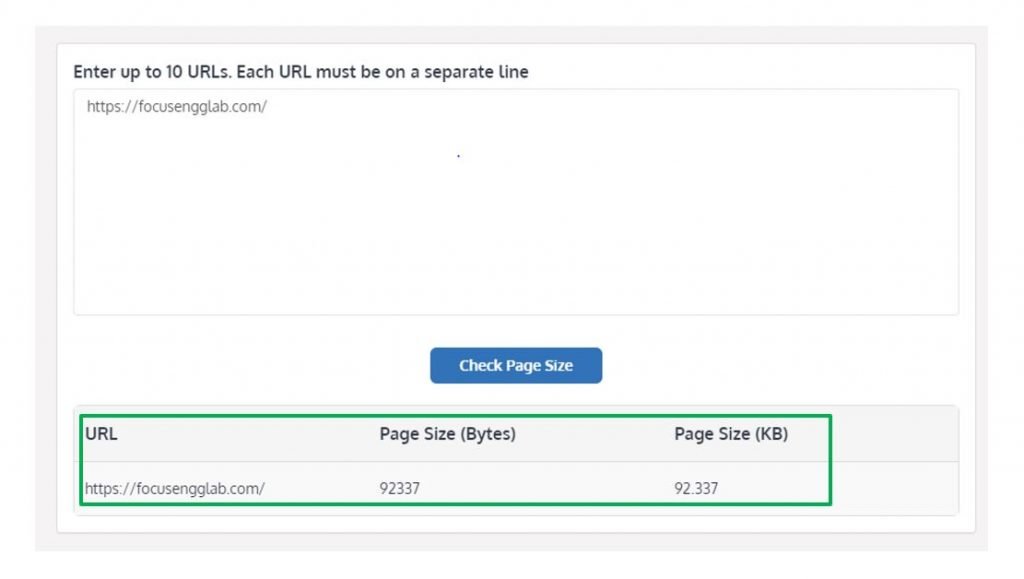
Avoid Random Images:
The most common mistakes with beginners as well as experts will be adding images randomly to their websites to make their website more pictorially but it leads to slowing of their speed. In order to avoid it make sure that
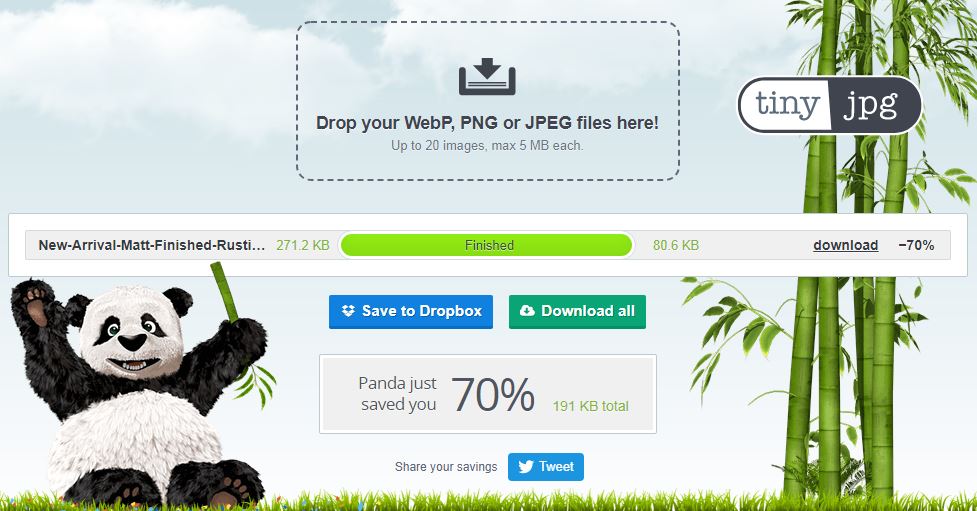
1.Images sized should be 100 to 50Kb.
2.Mostly try to avoid png files instead you can make of use JPEG files which sized less than png files leads your server to works faster.
3. I recommend you to try websites like TinyJpg. It converts any of your PNG files to Jpeg files and reduces your image size up to 70%. The comparison on the left is two images before image optimization. By simply uploading my image to tiny jpg I saved 600kb of space on my page! However, I still have work to do, the image is still a png file so I can further optimize it by converting it to a jpeg.
2.Plugin Rules
Avoid Too Many Plugins:
The most common mistakes with beginners as well as experts will be adding images randomly to their websites to make their website more pictorially but it leads to slowing of their speed. In order to avoid it make sure that
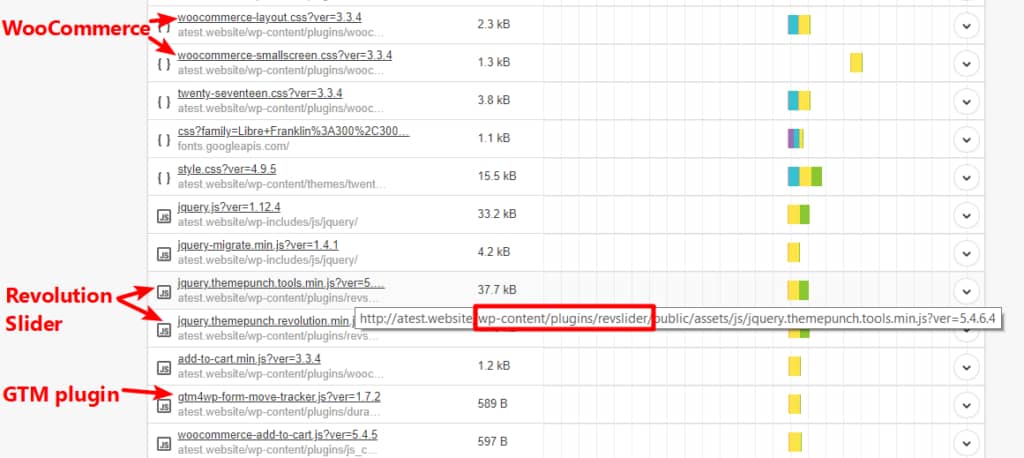
1.Think of your website like a car and plugins are weights. The more weights you have on the car, the slower the car will run. This is the same example with WordPress plugins.
2.Plugins load a lot of Javascript like the slider revolution and GTM plugins are adding dead weight to the page.
3.Also, the security plugins for your WordPress slow down your website just overload your servers and increases the strain on them. It is also recommended to avoid them.
3.Add A Caching Plugin
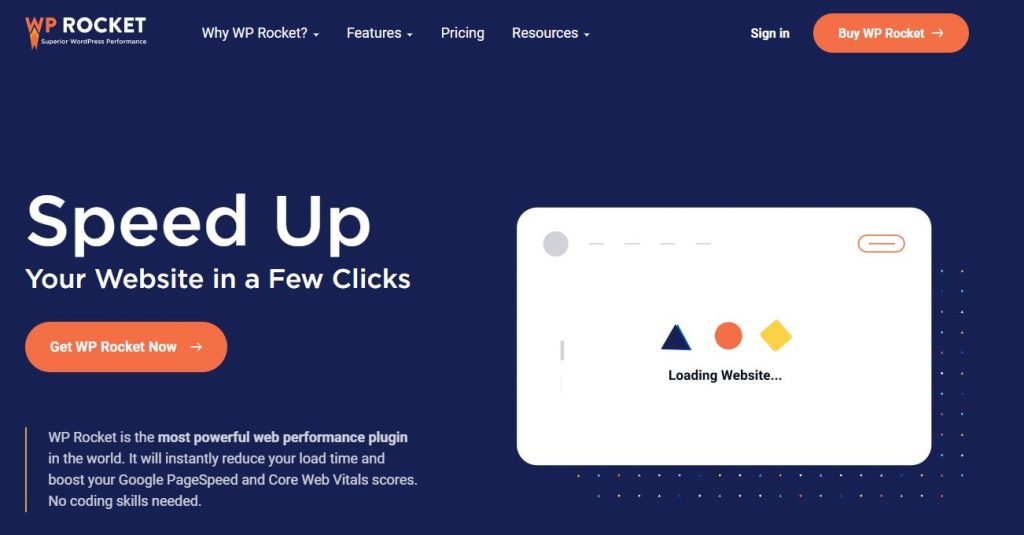
What Does A Caching Plug-In Actually Do?
A caching plugin creates a static HTML version of your pages from your website and saves it on your web hosting server. Every time someone visits your website, your caching plugin creates a “replicated version” of your website with an HTML page instead of processing the comparatively heavier WordPress PHP scripts. In short, it creates copies of your websites so your server does not have to load your website for every single visitor.
I personally recommend you to use WP-Rocket on your website. It not only cache your website but also minimizes java and CSS. It also offers a lazy load to help reduce the strain on your server.
4.Reduce Java+CSS

Why Reduce JAVA and CSS?
Having too much JavaScript and CSS on your website increases the number of server requests resulting in slower load times. When a user visits your web page, the browser performs several requests to load Javascript, CSS, and images. In short, increased server requests can significantly increase the page load speed causing your website to be slow.
A beginner's biggest mistake is adding flashy animations to their website. I know, it looks great. The main issue with these flashy animations on your website is that they will slow down your WordPress website.
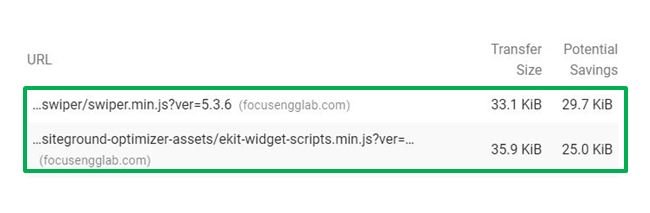
5.Reduce Requests
Server Request:
An HTTP request is when a web browser sends a “request” to your WordPress website's server in order to get information on what is on your website. When a user visits a page on your website, your server needs this request and returns the files contained on that page to the user's browser. The fewer HTTP requests a website has to make, the faster the site can load.
What Triggers HTTP Requests?
1.Plugins
2.Too much Javascript
3.Too many images
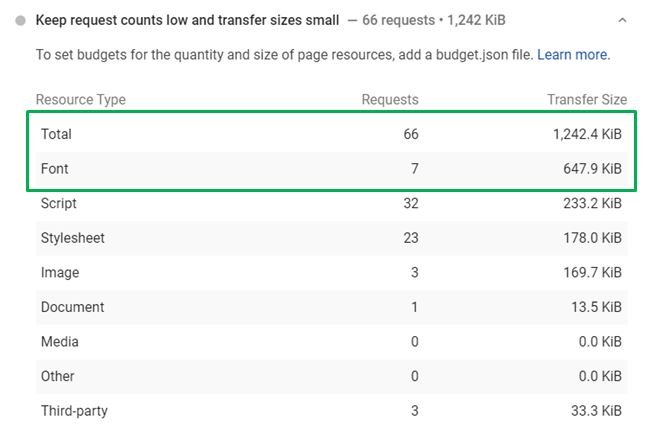
6.Use A CDN
What is CDN?
CDN stands for Content Delivery Network is a variety of distributed servers all around the world that store files accessed by website visitors. Basically, a CDN creates ” replicated versions” of your website and spreads them all over the world to other servers. As a result, users from around the globe do not have to access your specific server but servers are located closer to your visitors reducing the physical distance it takes them to reach for your server.
A CDN is more especially for websites that have a global reach like a large blog or large e-commerce website. A CDN won't helps your website speed too much if your users are local. If you are a local web design company trying to get local clients, a CDN won't help much.