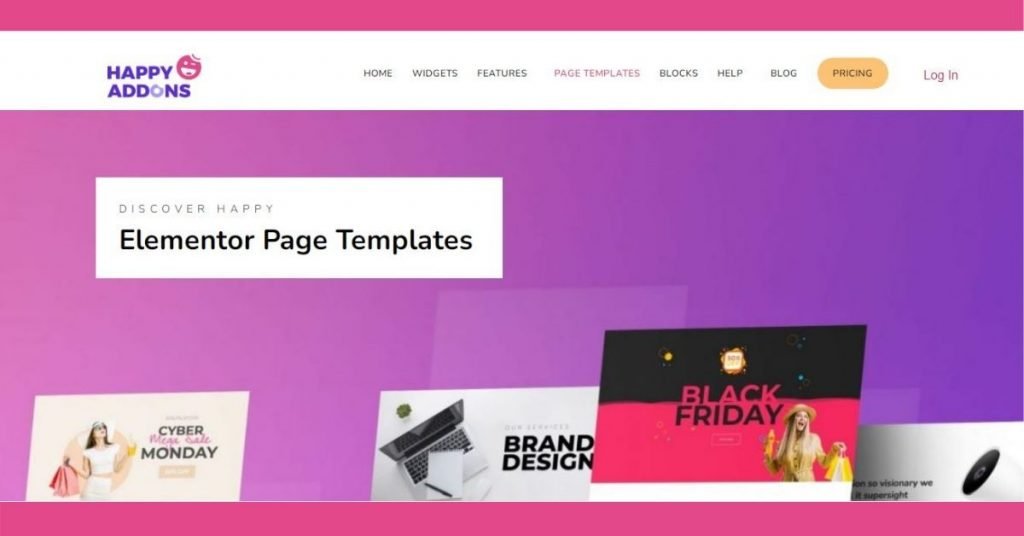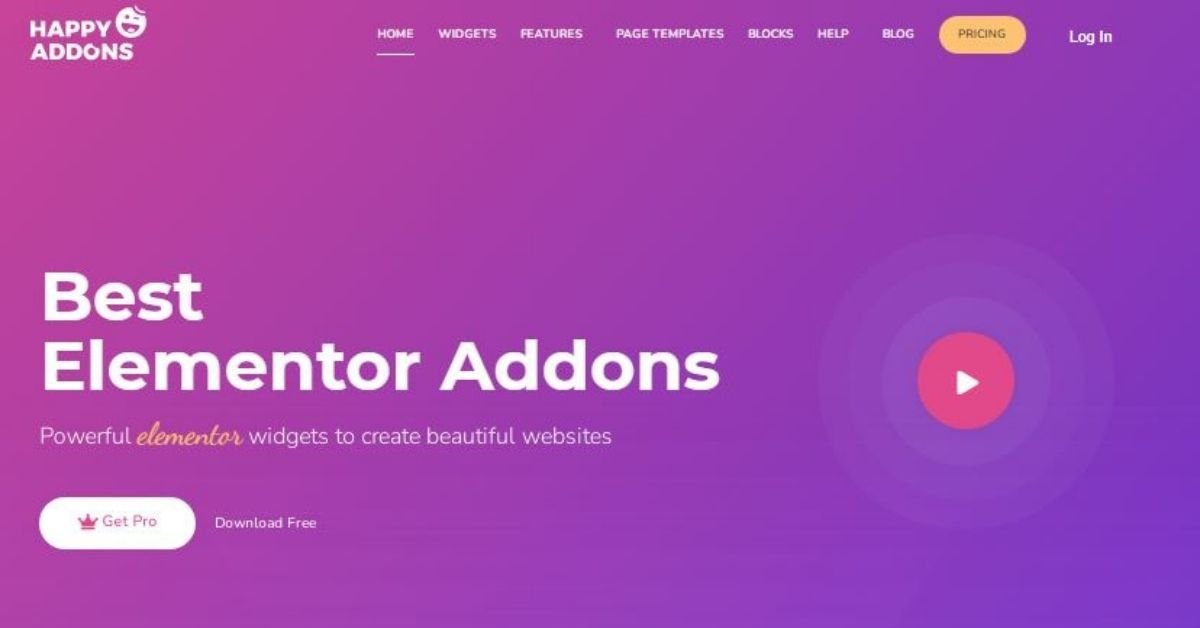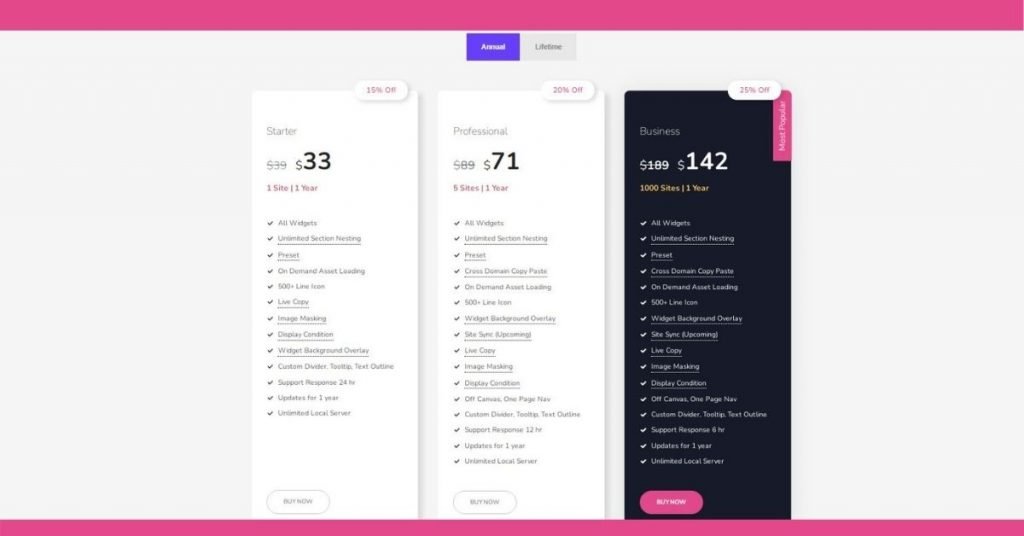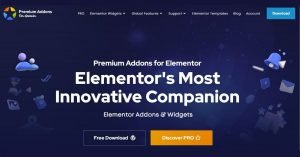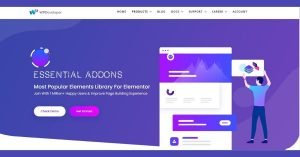Price 95%
Ease Of Use 95%
Support 80%
PROS
-
> Easy to use
> Cross-domain copy paste, Live Copy, Site Sync, and nested sections
> Offers a ton of features even on the free version
> Support is available even for free users
>Offers WooCommerce widgets
CONS
-
> Page templates focused on homepage and landing page design
General Outlook
Happy Addons is an addon plugin for Elementor that offers both a free and a premium version. A few standout features worth mentioning right off the bat include the cross-domain copy paste feature, live copy, nested sections, 400 premade templates, and more. The plugin claims to be the best Elementor addon on the market but how good is their claim?
That’s what this review will explore. We’ll take a look at the features that the Happy Addons plugin has to offer, go over the support and pricing options, and cover the plugin’s pros and cons.
Table of Content
In this part of the review, we’ll take a look at the plugin’s installation process, settings, and the ease of use.
Installing The Plugin
The Happy Addons plugin follows the same installation process as the other WordPress plugins. You can install the plugin from the official plugin repository or you can upload a zip folder with the plugin files.
If you opted for the free version of the plugin, go to your WordPress dashboard and navigate to Plugins > Add new. Search for Happy Addons and then press Install. When the plugin is done installing, click Activate.
If you’ve purchased the premium version of the plugin, download the plugin’s zip folder and store it somewhere safe on your computer. Then, go to Plugins > Add new > Upload in your WordPress dashboard. Click Choose files and locate the zip folder with the plugin files then press Install. Once the plugin is done installing, click Activate.
Once the plugin has been activated, you’ll be taken to the plugin’s dashboard and you’re ready to start using it.
Happy Addons Plugin Settings
The main section of the plugin’s settings page has links to the knowledge base as well as video tutorials. You’ll also find links to request a specific feature or submit a support request.
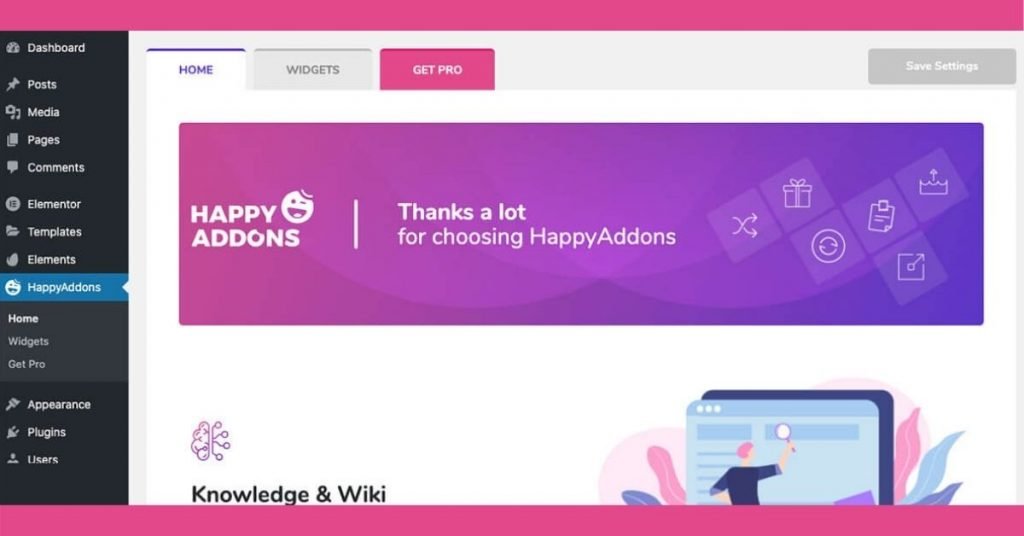
The Widgets tab allows you to easily activate or deactivate widgets that you want to use. You can do so individually or in bulk.
Lastly the Pro section makes it easy to upgrade from free to Pro version at any time. It also gives you an overview of all the pro features.
Working With The Happy Addons Plugin
To start using Happy Addons widgets, edit your existing page or create a new one by going to Pages > Add new > Edit With Elementor. Once the Elementor’s editor loads, you can drag the desired widget onto the page.
From there, it’s pretty much the same process as it is with built-in Elementor’s widgets. You can edit the content and the style of the widget as well as access the widgets’ advanced settings to adjust spacing and other features.
Now that we’ve covered the ease of use, let’s go over the plugin’s core features.
Widgets
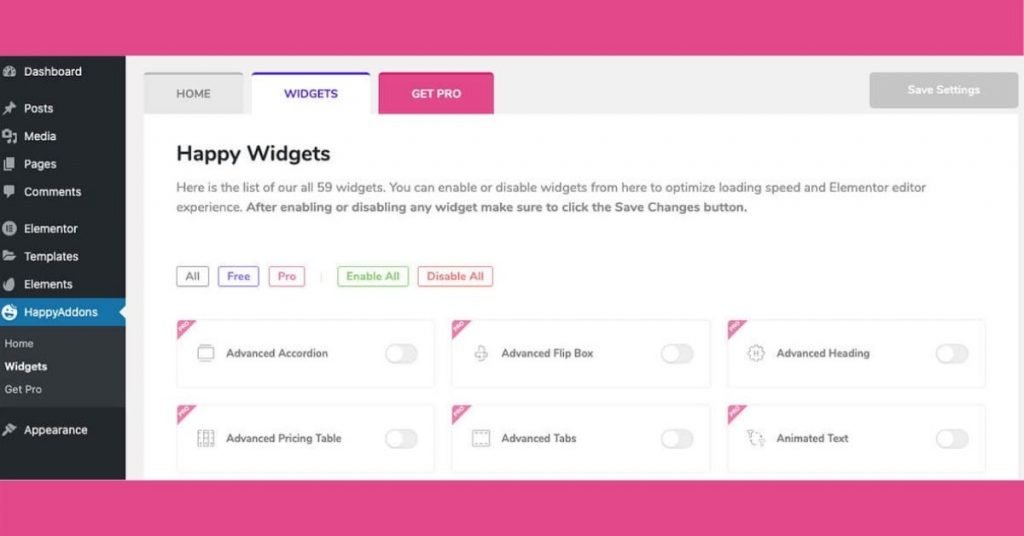
Happy Addons offers an impressive number of widgets. There are more than 39 widgets on the free version and they include widgets such as:
Icon and info boxes Review Team members Contact form 7 widget Image grids Skill bars Ninja forms widget Testimonials Horizontal timeline And more
The widgets are easy to use and it’s nice that you can deactivate widgets you don’t need. This reduces the load time on your server which helps your website to load faster.
The pro version offers even more widgets such as:
Hover boxes Countdowns Animated headings Advanced tabs Instagram feed And more
All things considered, the sheer amount of widgets in the Happy Addons plugin is a great way to add all kinds of features to your website without upgrading your Elementor’s license.
Templates
When it comes to templates, the Happy Addons plugin has 444 block templates as well as 66 page templates. You can filter through the templates based on the industry, preview them, and insert them onto your website.