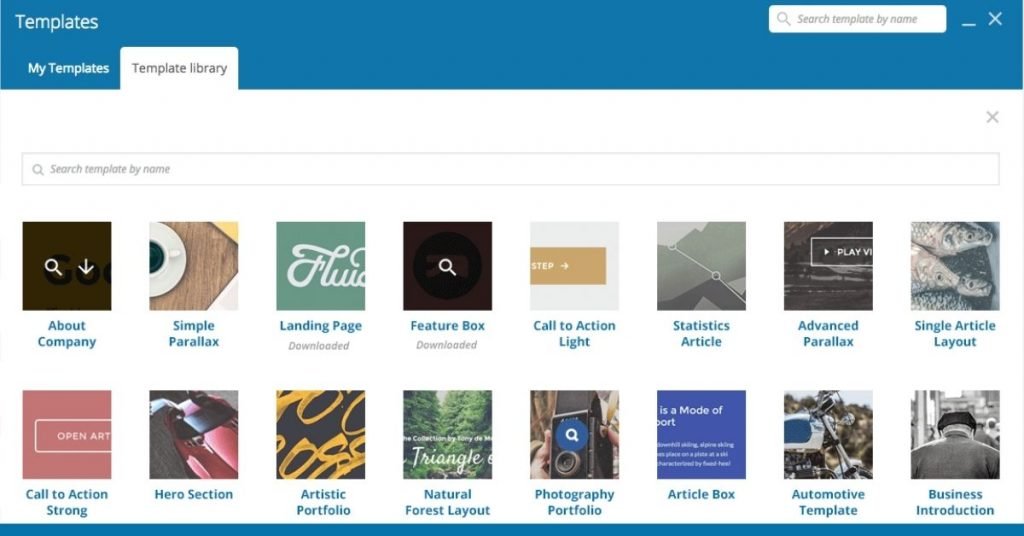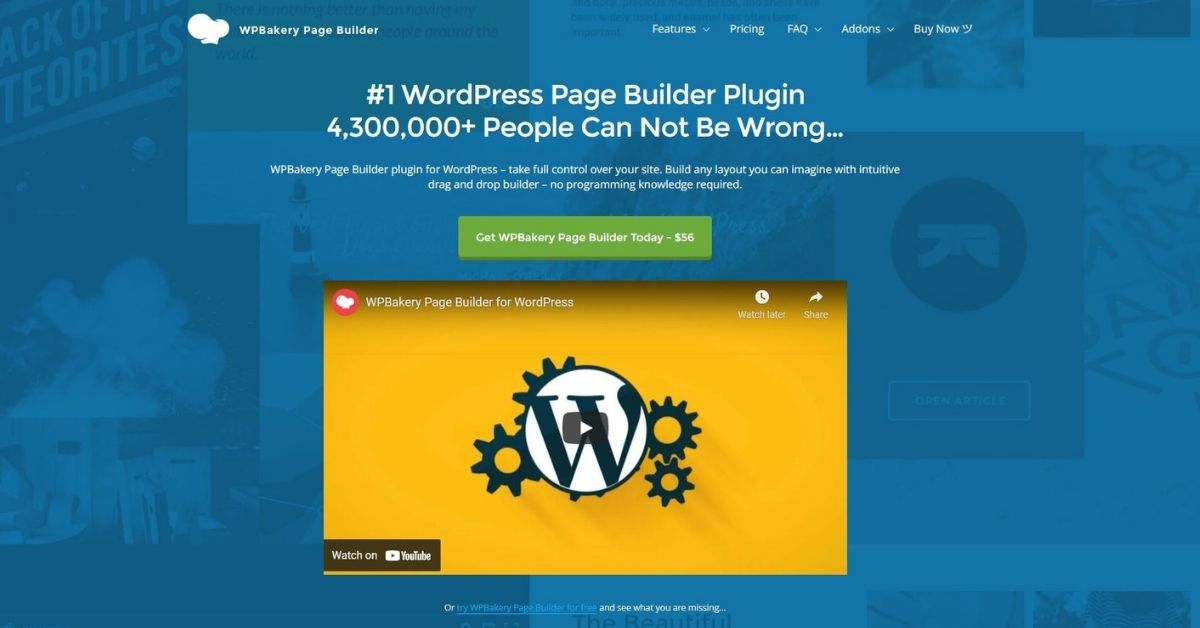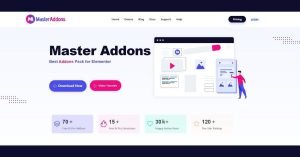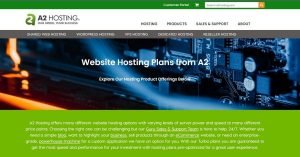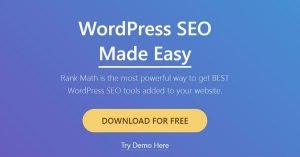Price 60%
Speed 45%
Support 40%
PROS
-
> Front End Page Builder
>Back End Page Builder
> Good Amount of Elements To Use
CONS
-
> Glitchy, Buggy Page Builder
> Very Complicated To Use
> Limited Features
> Pricing is bad. 1 Builder per domain.
> Cant find a good reason to use this page builder
GENERAL OUTLOOK
WPBakery is one of the most popular page builder plugins on CodeCanyon. The plugin is included in almost every ThemeForest WordPress theme but is it really as great as it claims to be?
In this post, we’ll take a look at the ease of use of WPBakery and discuss its features as well as pros and cons.
Table of Content
1.Usability
As always, let’s start this review off by going through the installation process and using the plugin itself.
Installation
To begin, you’ll need to install the plugin first. Go to your WordPress website and navigate to Plugins > Add new > Upload. You’ll need to upload the zip folder of the plugin, install, and activate the plugin.
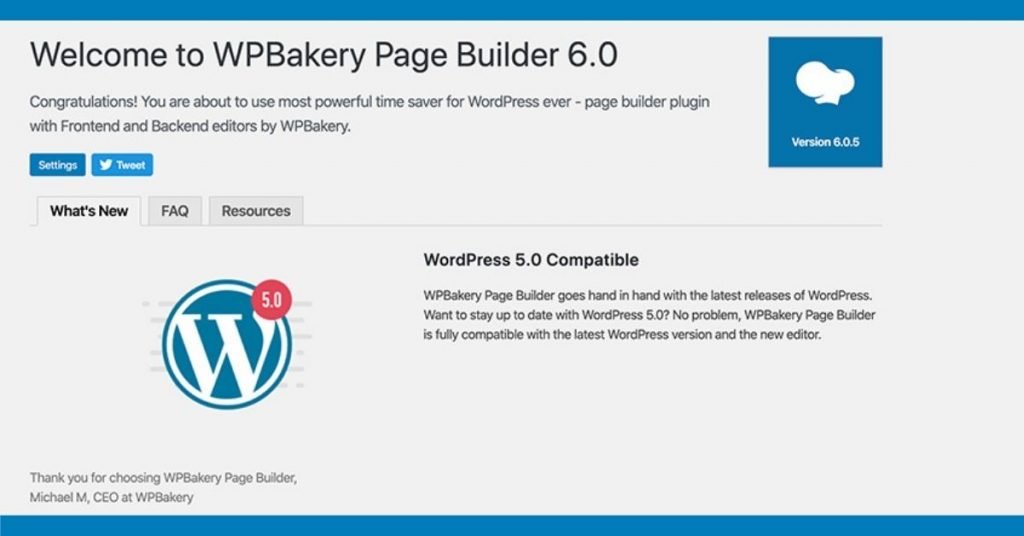
Once the plugin has been activated, go to WPBakery Page Builder > Licenses. Click Activate plugin. You’ll need to create an account on WPBakery’s site first and then you’ll need to go back to your site and click on Activate WPBakery Page Builder. The plugin will then automatically activate your license.
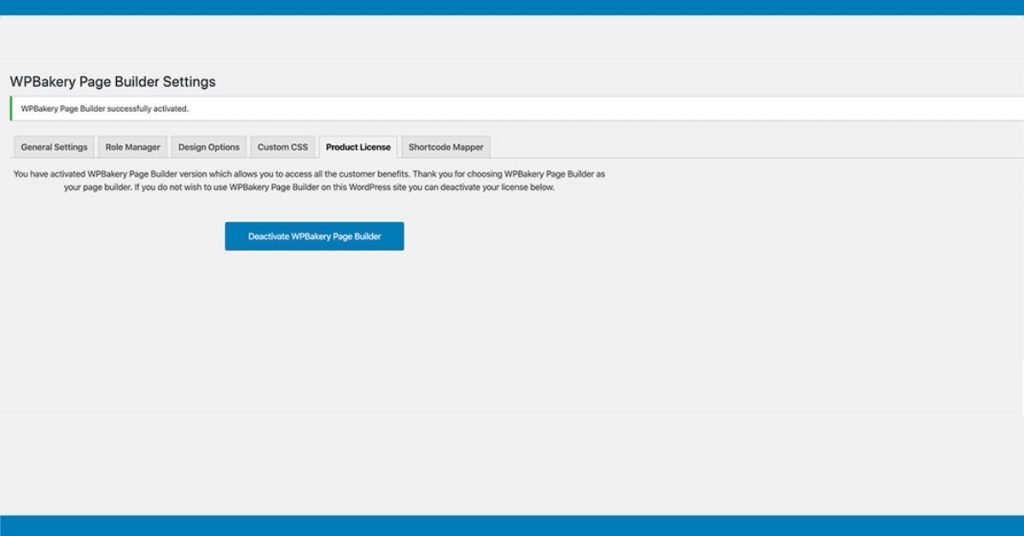
At this point, you can start using the plugin or you can check out different settings and configure them to your liking..
Using WPBakery Page Builder
WPBakery Page Builder plugin can be used on both posts and pages. It has a frontend and backend editor although the backend editor makes it impossible to see what your page actually looks like.
Once you load front editor, you can begin adding elements to it. You’ll need to add a row first and then add blocks like text, images, buttons, and more.
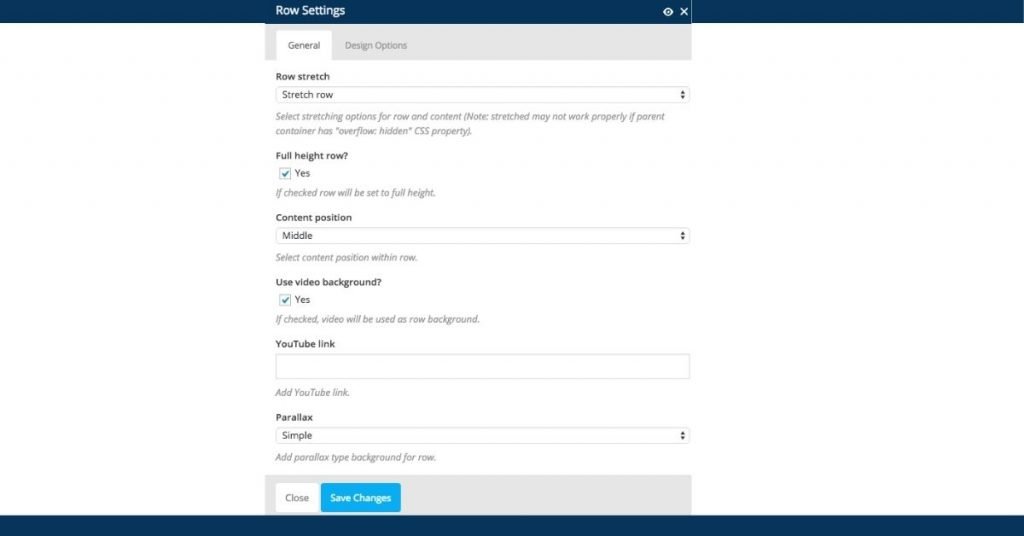
Each element can be edited in its own interface where you can adjust the content and the design options. You can save elements as templates to reuse them on other pages of your site.
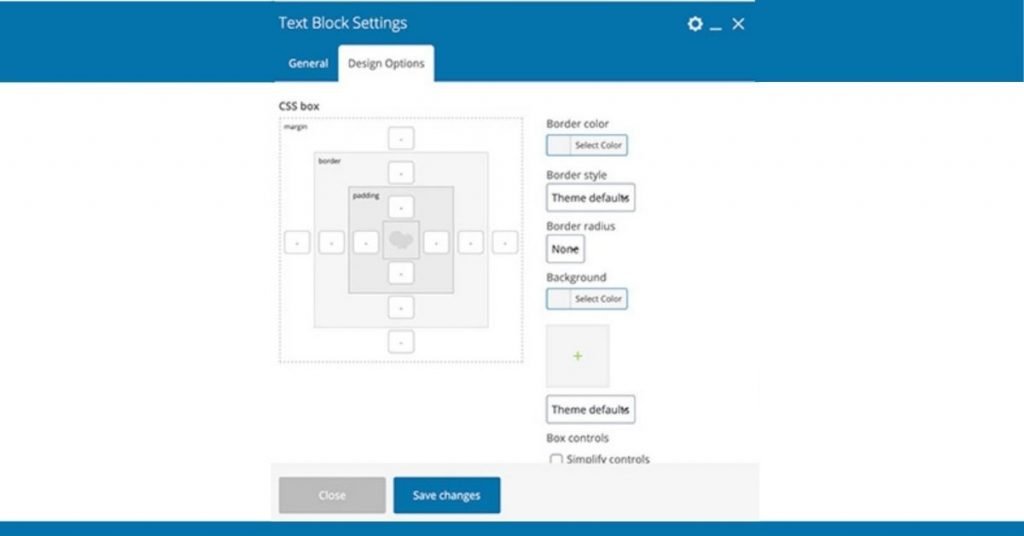
One disadvantage of the WPBakery Page Builder plugin is that the settings can sometimes be confusing. For example, adding a row will make that row fit within the default theme page container. To make it appear full-width, there are a few more clicks required which is not the most intuitive way to handle it.
Another disadvantage of the plugin is that while it claims to be drag and drop, there is no easy way to create columns with a simple drag and drop. You need to adjust the row settings first instead of simply dragging elements like you can in other page builders.
Overall, the plugin is not too difficult to install and activate. Using it is more challenging, especially if you’re a beginner WordPress user as some features are not immediately visible nor is it obvious how to access them.
2. Features
Now that we’ve covered the installation and general ease of use, let’s go over the main features of the plugin.
Elements
The plugin offers over 50 different elements that you can add to your site. This includes the usual text, image, and button blocks as well as icons, sections, video player, sliders, and more. The elements are grouped according to their functionality and you can also search for a particular element.

Addons
If the built-in elements aren’t enough for you, WPBakery has a number of different addons. This includes elements like pricing tables, shortcodes, parallax backgrounds, additional icons, and more. The downside to these addons is that you have to pay extra for them which can quickly add up.
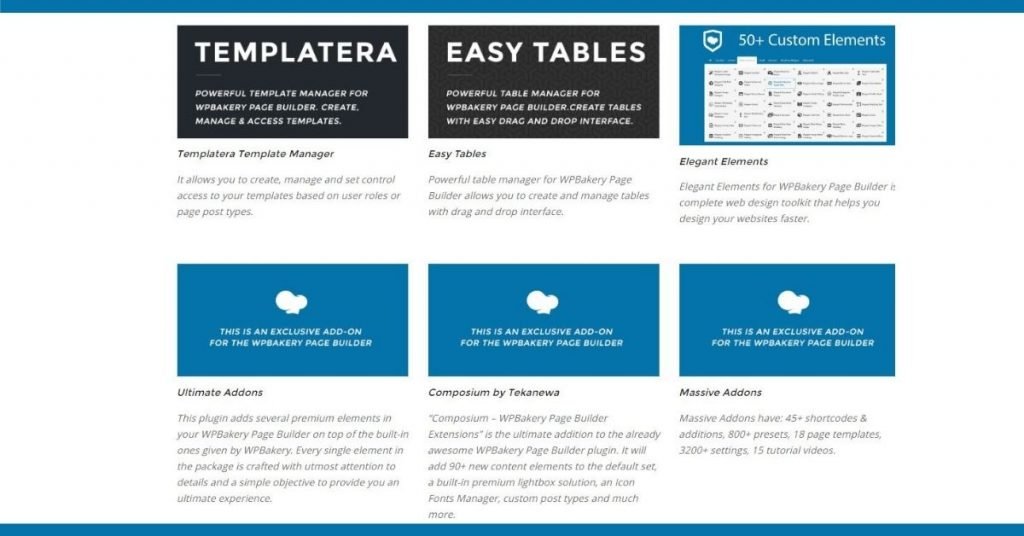
It’s worth mentioning that if you want to use this plugin for an eCommerce website, you’ll need to purchase the WooCommerce addon separately if you want to create custom product page layouts.
Templates
WPBakery Page Builder offers a number of premade templates that you can use as a starting point. You can access the templates by clicking the icon at the top and browse through all the templates to find the one you like. You can search for a template name as well.